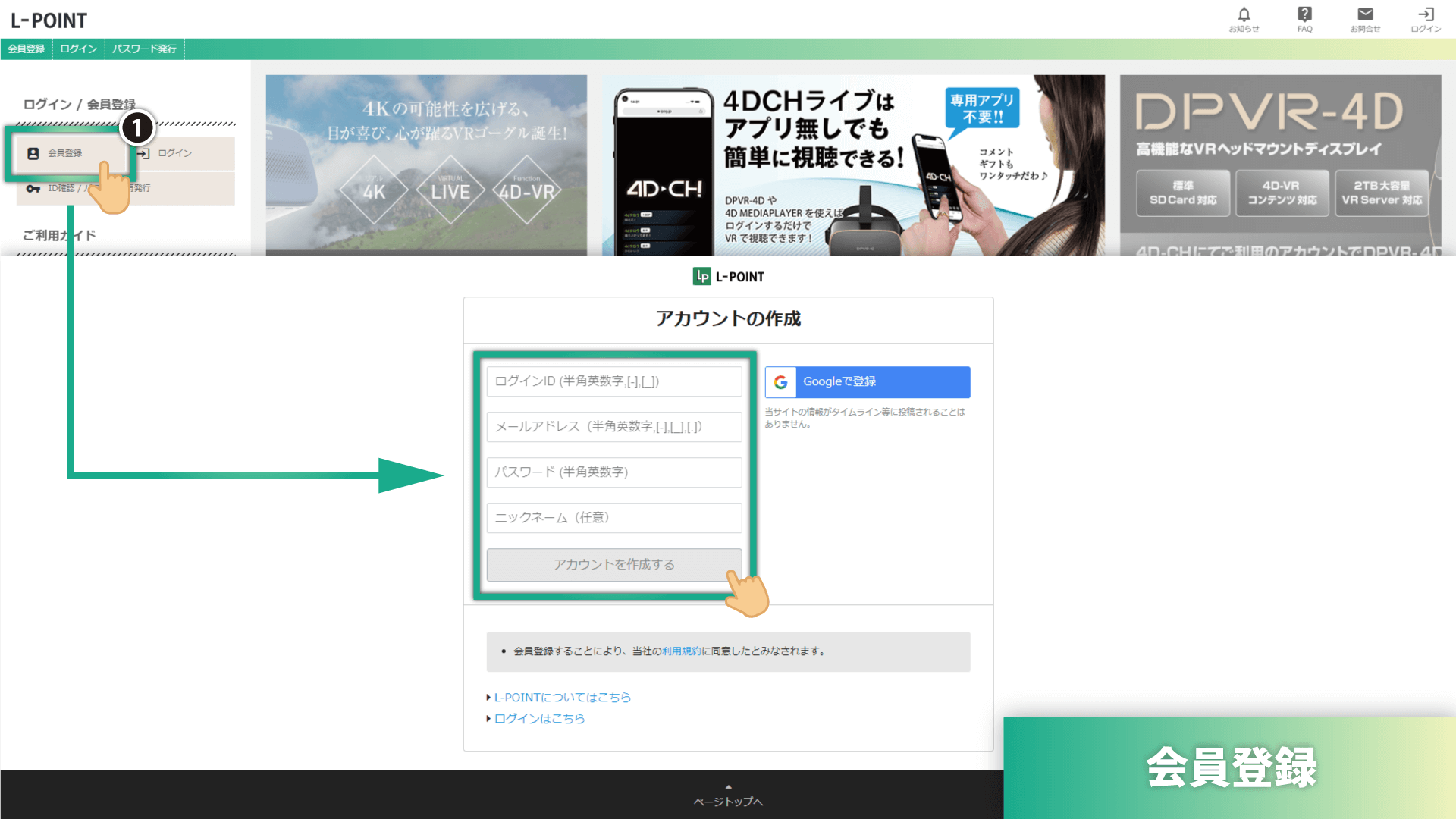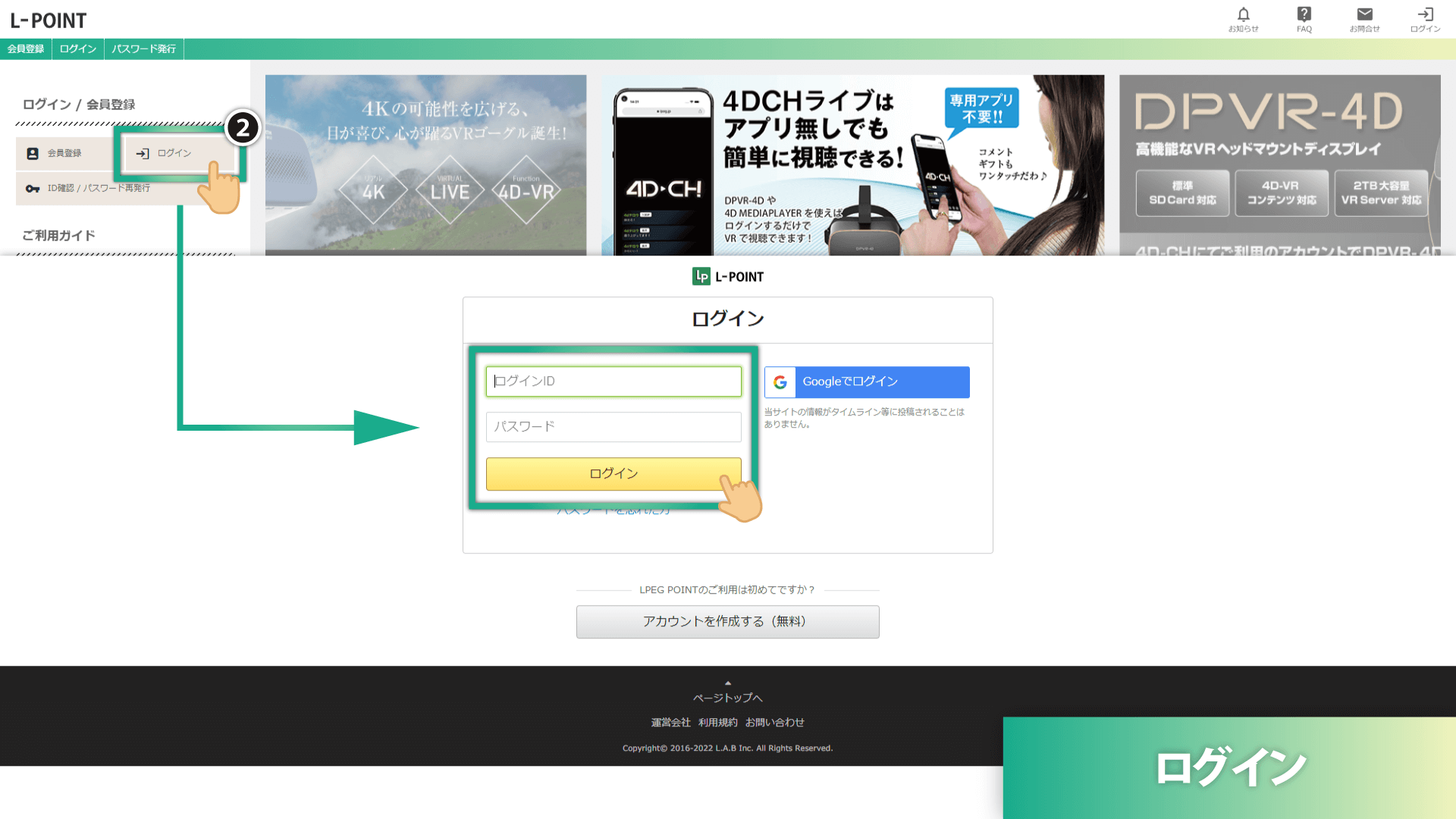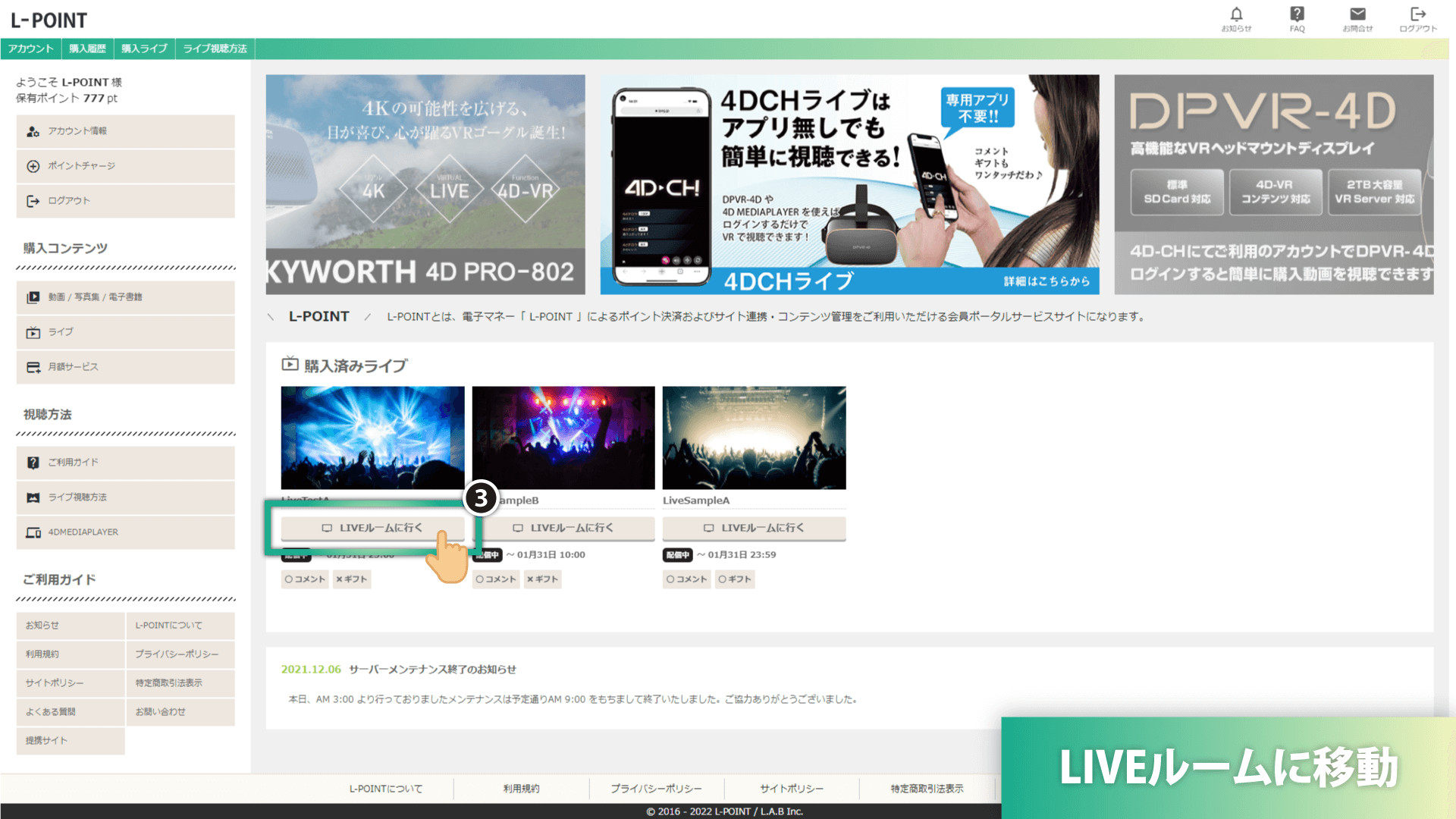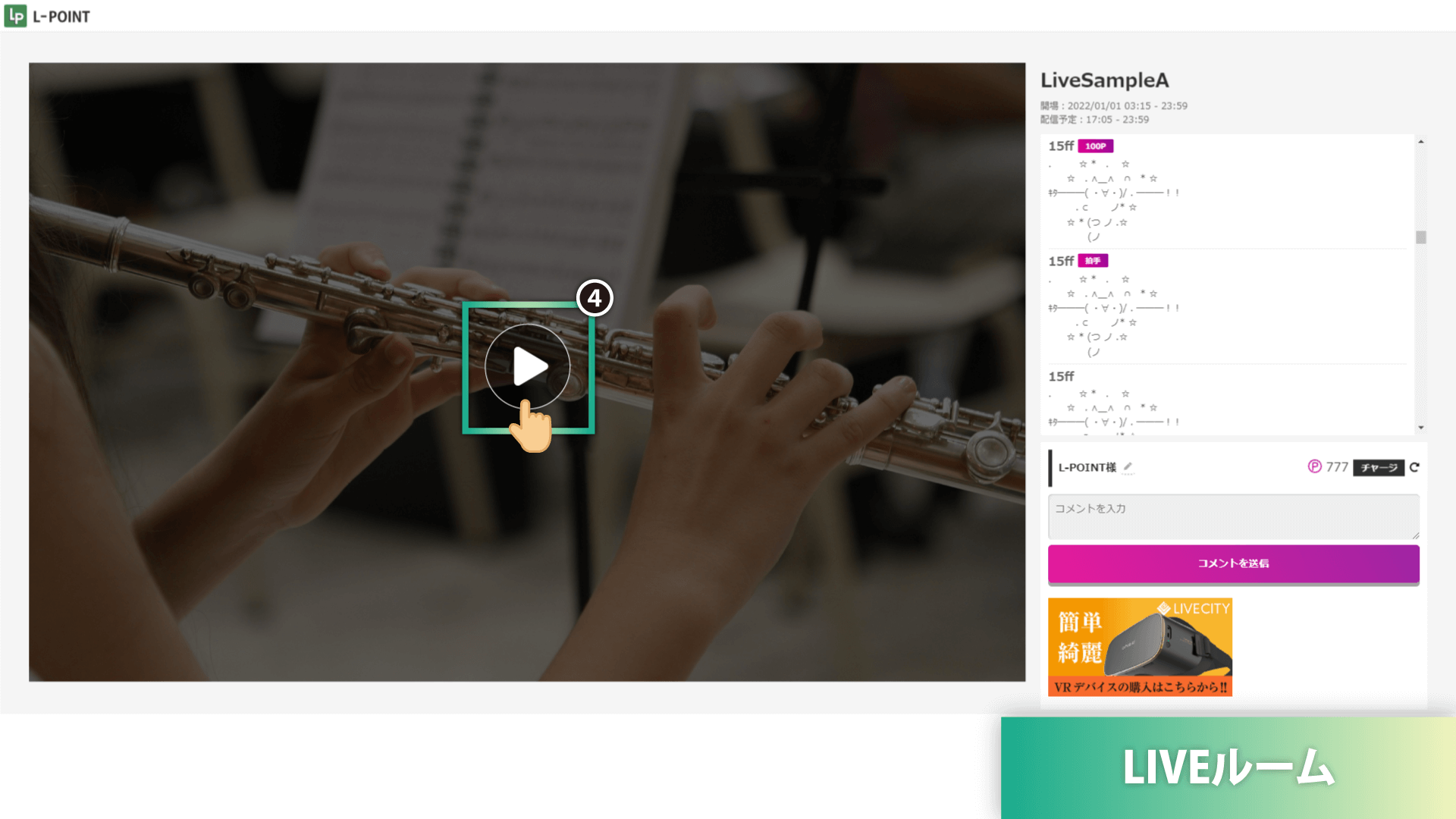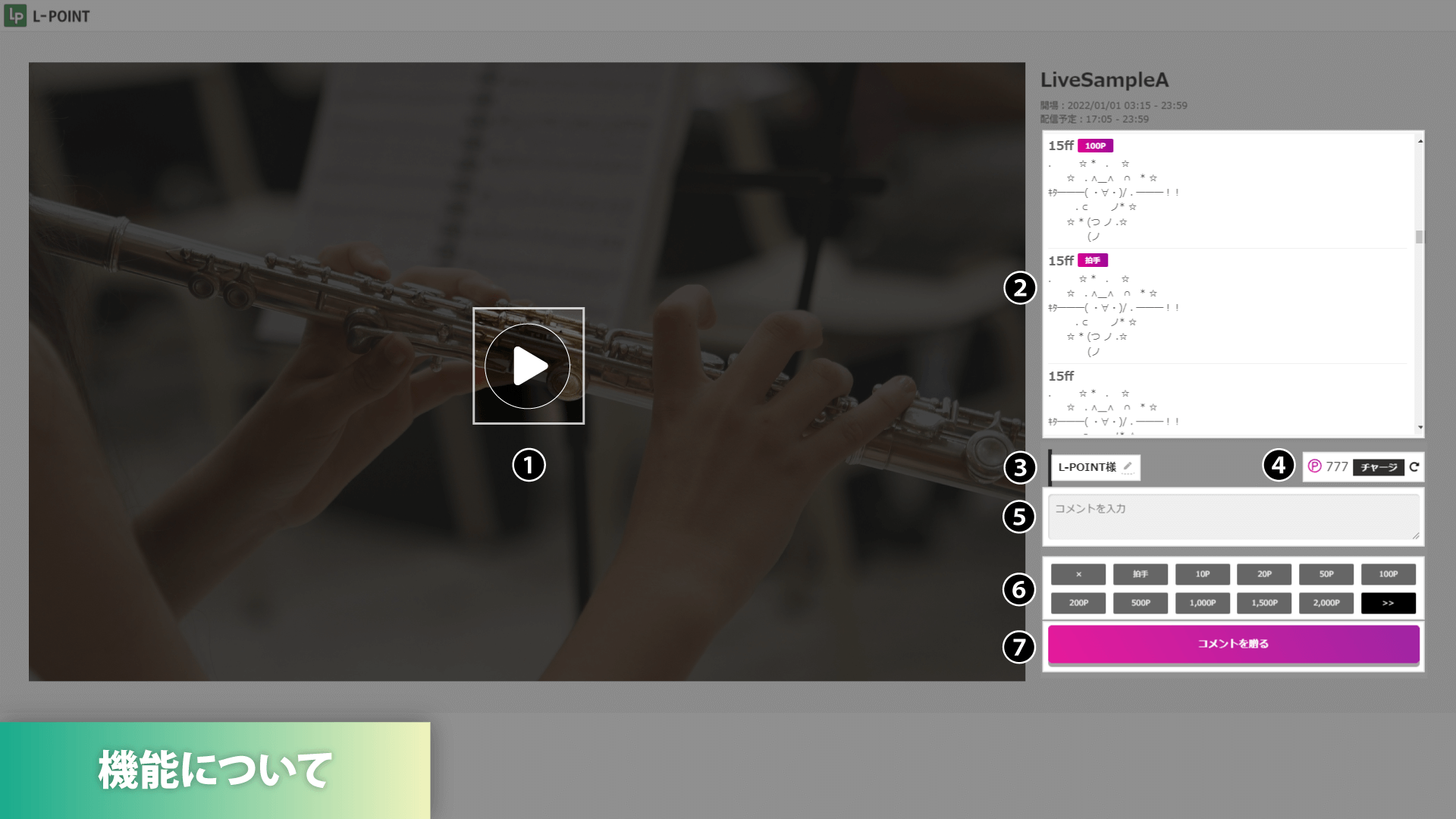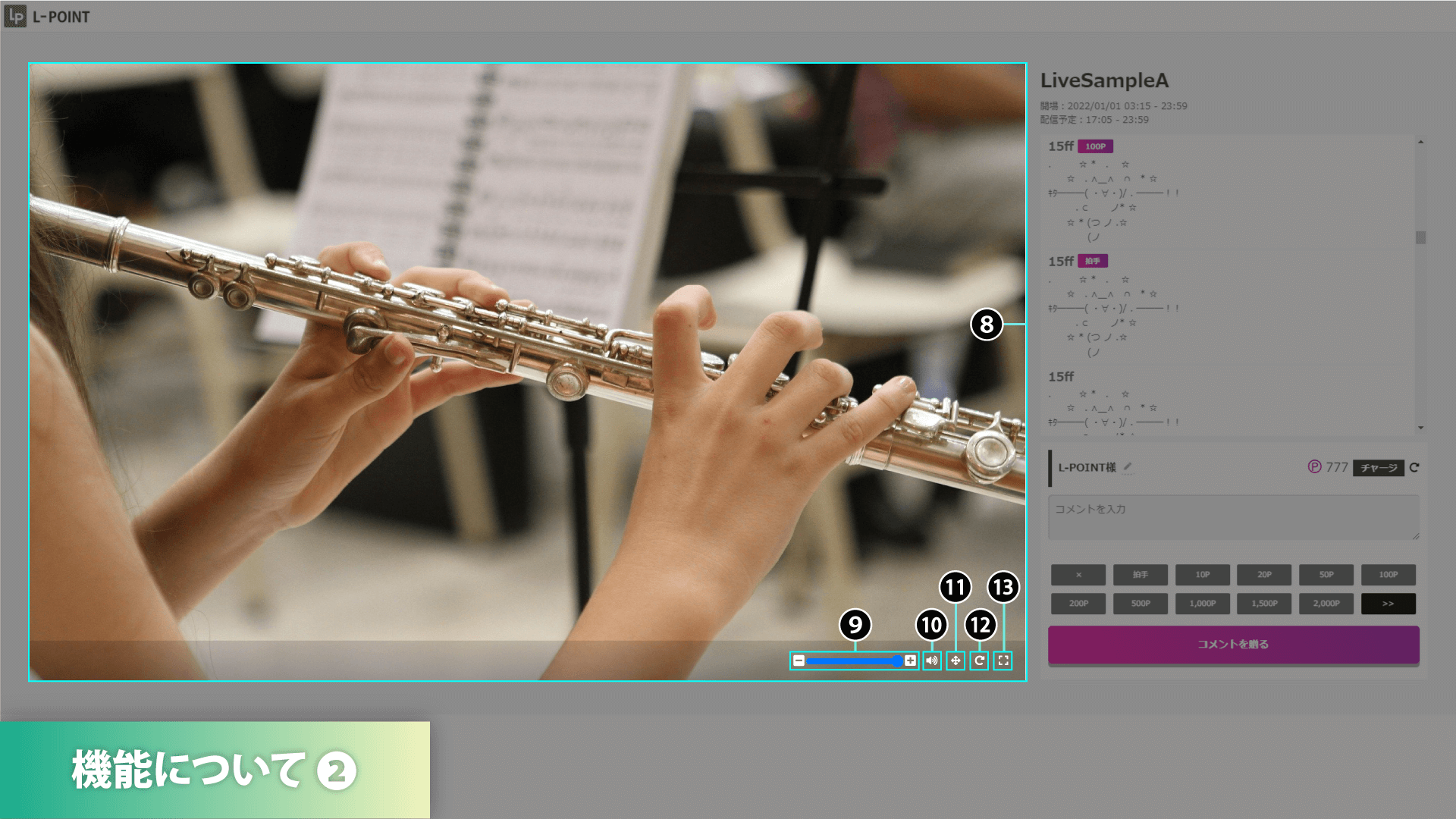How to watch live (LIVE Room)
What to do if there is no video or sound in the LIVE room
Log in to the site and go to the LIVE room!
※Click on the image to enlarge.
- If you are a new user, please register your Login ID" and "Password" on the member registration page.
- If you are already a registered member, please enter your login ID and password on the login pageto log in.
- When the time comes, you can enter the room by clicking "Go to LIVE Room".
- Once you are in the LIVE room, click the play button to watch.
What you can do in the LIVE room
※Click on the image to enlarge.
- ❶ Live Viewing
- ❷ Comments
- ❸ username(You can change it from the. mark.
- ❹ oints in possession (You can recharge points by clicking on the button. After recharging, you will be able to use the. mark to update and reflect the points held.)
- ❺ Comment function (input form)
- ❻ Comment function (input form) Gift function (press >> button to add gift selection button) *Only if the live show supports the gift function.
- ❼ Submit button (Please use this button in conjunction with the comment and gift functions.)
- ❽ Screen manipulation (zoom in/out: operated by mouse wheel / viewpoint manipulation: operated by mouse by clicking on the screen)
- ❾ Volume control (volume can be adjusted with the volume bar and +- buttons)
- ❿ Mute (Use to temporarily mute the sound.)
- ⓫ Re-center (use to reset the center position after screen operation).
- ⓬ Page reload (reset the entire page if you experience any glitches on the screen).
- ⓭ Full Screen (Live video can be displayed on the entire screen. Please note that the comment function etc. will be hidden)
What to do if there is no video or sound in the LIVE room
If the image does not appear
- Use of Wi-Fi 5Ghz band is recommended.
- Please try organizing the data in your phone or other device to create free space.
- We recommend Google's "Chrome" browser.
- Please try deleting your browsing history data by selecting "History" > "Delete browsing history data" > "Cookies, site data / cached image files" from the settings in Chrome (the icon with three black circles).
- Please drop your browser and try logging in again.
If there is no sound
- Press the play button on the screen when the live starts.
- Please check the volume.
- Please try the reload button in the screen.
- Please drop your browser and try logging in again.
If you are using a PC, the corresponding codec may not be included. Please check your settings from the "How to Use" page.
https://www.lpeg.jp/en_point/faq/#codec
To watch on 4DMEDIAPLAYER / DPVR-4D / SKYWORTH-4D
- To watch on 4DMEDIAPLAYER / DPVR-4D / SKYWORTH-4D, see below.
Click here to see how to use this service.